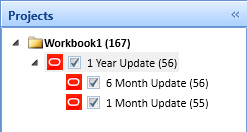Forensics Tab
The Acumen Forensic Analyzer provides a flexible means of comparing differences and pinpointing changes made to two or more schedules, cost estimates, or risk models.
You can use the analysis to compare:
- Updated revisions of schedules (for example, monthly updates).
- Differences between, for example, contractual baseline schedules and as-builts during dispute resolution or lessons learned exercises.
- Differences (and integrity) in the same schedule developed on different platforms (for example, MS Project and Primavera).
Analytics include:
- Added or removed activities
- Changed activity status
- Changed calendar definitions
- Modified logic links
- Added or changed constraints
- Updated or changed resources and resource assignments
- Updated activity costs
- Updated progress and earned value
- Changed critical/longest path activities
- Added or modified activity attributes (for example, activity type, status, % complete, actual duration, remaining cost, risk)
Absolute and percentage variances are shown for each of the comparison snapshots (compared to the base schedule being compared against).
Forensic analysis can be used for:
- Ongoing project surveillance
- Schedule import/export integrity support
- Contractor performance tracking
- Claims avoidance/evaluation
- Expert witness testimony
You can run an unlimited number of forensic checks in the analysis including changes to code and user-defined fields. You can add, sort, and group results and then publish to, for example, PDF and MS Excel.
For Microsoft Project files, you can use the Activity Comparison field on the Platforms tab of the Deltek Acumen Options dialog box to specify the field that Forensics should use to uniquely identify an activity. The options are: UniqueID, ID, Guid, and WBS.
Example of a Workbook Ready for Forensic Analysis
This example shows a workbook containing a single primary project with two snapshot projects assigned. This hierarchy provides the basis for running a forensic analysis.