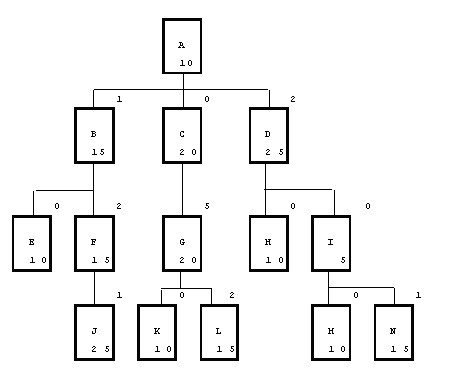
Use this screen to calculate planning routing records for end item parts. On this screen, you select the parts and key resources you wish to generate planning routings for, using manufacturing bill of materials and routing information. After you enter the screen criteria, you can execute a process to identify key resource usage for each part, based on its routing and the routings of any subassemblies in its manufacturing bill of material.
For this process to execute successfully, you must first set up key resources and link the key resources to specific routing lines on the Manage Routings/Release Routings screens. On these screens, you identify the key resource that is consumed as well as the fixed and per-unit quantity that is consumed by this operation. The Fixed Usage quantity represents the amount consumed per order lot, regardless of the size of the order. The Unit Usage quantity indicates the quantity consumed for each unit produced.
Routing lines must be in effect as of the current date and must have a type code of Standard or Capacity Planning to be considered by the process. Alternate operations are not included in the calculation.
The Create/Update Planning Routings process takes key resource information for each selected part and looks through the preferred or other specified routing to determine the key resources used in the production of this part and how much of each key resource is consumed. In addition, for assembly parts, the process performs a full manufacturing bill of material explosion and search through the preferred or other specified routings for all effective parts in the BOM. Routings for phantom components are not included. The manufacturing bill of materials information is defined on the Manage Manufacturing Bills of Material/Release Manufacturing Bills of Material screens. For BOM explosion purposes, the current date is used as the effective date. Manufacturing BOM lines with configuration IDs are ignored. Reference and tool component parts are included for planning routing calculations.
The BOM component quantity type and quantity is used to calculate the appropriate unit usage quantity for routings linked to a component of the end item. If the Incl Scrap/Yield % in Planning Process check box is selected on the Configure Production Control Settings screen, part and BOM scrap and yield percentages are also applied to the calculations.
Key resource consumption for any components has a lead time offset calculated to determine when the key resource is consumed in relation to the end item's due date. This calculation is based on the lead time of any parent assemblies (including the end item). Manufacturing BOM lead time offsets are also considered.
In the following illustration:
The number inside each box represents that part's lead time; the number outside the box represents the lead time offset for that component.
A planning routing line associated for key resource usage in part A's selected routing lines has a lead time offset of zero.
A planning routing line for key resource in part B's routing would have a lead time offset of 9 days (10 {part A's lead time]-1 [BOM offset]).
A routing line for part J would have a lead time offset of 36 days (10 [A] - 1 + 15 [B] - 2 + 15 [F] - 1).
Note if subassembly F was a phantom component, the lead time offset would be 21 days (10 [A] - 1 + 15 [B] - 1).
Note that if subassembly B was a phantom component, the lead time offset would be 22 days (10 [A] – 2 + 15 [F] -1)
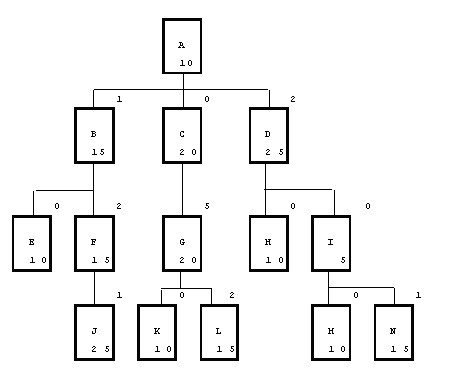
Use the fields in this block to create a new parameter ID or to retrieve a previously saved parameter ID. A parameter ID represents a set of screen selection parameters. After you have saved a parameter ID and its related parameters, you can retrieve them using Query.
You can use the retrieved parameters to produce reports and run processes more efficiently and with greater consistency. The saved parameters are also useful and necessary when you want to run the process as part of a batch job. Many users save a unique set of parameters for each different way they run a report or process. When you select a previously saved parameter ID or parameter description, the associated saved screen selection parameters automatically display as selection defaults. The page setup and print options are also included in the saved parameter ID if there are any. You can change any of the associated selection defaults as necessary.
Enter, or click ![]() to select, a parameter
ID of up to 15 alphanumeric characters. Choose characters for your parameter
ID that help identify the type of selections you made in the screen, such
as PERIOD or QUARTERLY.
to select, a parameter
ID of up to 15 alphanumeric characters. Choose characters for your parameter
ID that help identify the type of selections you made in the screen, such
as PERIOD or QUARTERLY.
When you save your record, all the selections made in the screen are stored with the parameter ID. Later, you can retrieve the parameter using Query.
You can use the parameter to run the process more efficiently because you can select the parameter ID with its previously defined screen selections. After the default selections display in the screen, you can override the defaults.
Enter, or click ![]() to select, a parameter
description of up to 30 alphanumeric characters.
to select, a parameter
description of up to 30 alphanumeric characters.
Use the options in this group box to specify the parts and key resources to include in the process and on the report.
From the drop-down list, select the range of parts/part revisions to be included. Available options are:
All
One
Range
From Beginning
To End
This field defaults to All.
Enter, or click ![]() to select, the part ID or part revision to be the starting point of routings to print. If you select All or From Beginning in the Option field, this field is not available.
to select, the part ID or part revision to be the starting point of routings to print. If you select All or From Beginning in the Option field, this field is not available.
Enter, or click ![]() to select, the part ID or part revision to be the end point of routings to print. If you select All, One, or To End in the Option field, this field is not available.
to select, the part ID or part revision to be the end point of routings to print. If you select All, One, or To End in the Option field, this field is not available.
From the drop-down list, select the range of key resources to be included. Available options are:
All
One
Range
From Beginning
To End
This field defaults to All.
Enter, or click ![]() to select, the key resource identifier that is the starting point of routings to be printed. If you select All or From Beginning in the Option field, this field is not available.
to select, the key resource identifier that is the starting point of routings to be printed. If you select All or From Beginning in the Option field, this field is not available.
Enter, or click ![]() to select, the key resource identifier that is the end point of routings to be printed. If you select All, One, or To End in the Option field, this field is not available.
to select, the key resource identifier that is the end point of routings to be printed. If you select All, One, or To End in the Option field, this field is not available.
Select the sorting basis for the Planning Routing report:
Part
Key Resource
Resource Type
Select one or both parts type to be included in the process and on the report.
Select this check box to include Make parts in the process.
Select this check box to include Buy parts in the process.
Select one or both planning types to be included in the process and on the report. Note that parts with a planning type of Reorder, or no planning type, are not included in this process.
Select this check box to include MPS planned parts in the calculation process.
Select this check box to include MRP planned parts in the calculation process.
Enter the routing number to be used the calculation process. If you do not enter a number in this field, or if the routing number you enter does not exist for a selected part and/or its components, MPS uses the part's primary routing. Routing numbers and the preferred routing flag are defined on the Manage Routings/Release Routings screens in the Routing module.
From the drop-down list, select an option to specify whether the process should overwrite existing planning routings during processing:
Do Not Overwrite (default) — The application will not replace or alter any existing planning routings records for that part/key resource combination. The application will add new records for a selected part if the key resource has not been previously linked to that part in another planning routing.
Overwrite All Routings — Any previously existing planning routings for any part selected for processing will be deleted before new records are added.
Overwrite System Generated Routings — Any previously existing planning routings that were generated by a previous run from this screen will be deleted before new records are added. Planning Routing records that were added or modified in the Maintain Planning Routings screen are not overwritten or altered.
No modifications will be made to existing planning routing records if only the report is executed.