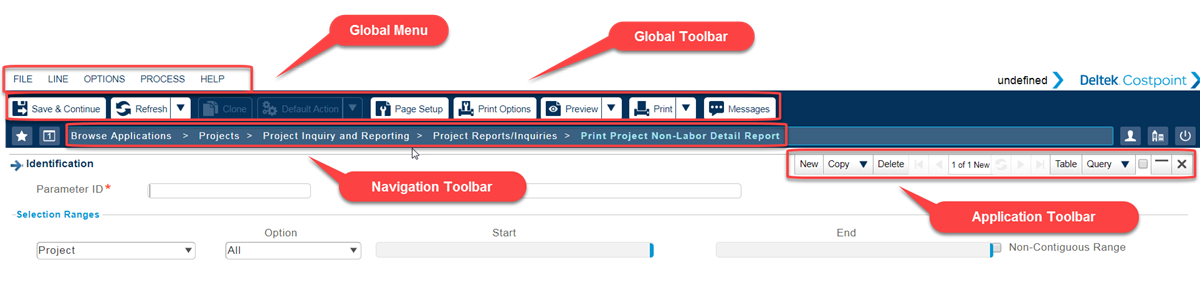
The user interface is designed to optimize user navigation. Global toolbars and menus provide easy access to commonly used functions, while the major programs areas, organized under five domains, display below. The following images provide overviews of the major features of the user interface.
The user interface provides you with several convenient menus and toolbars, always available and accessible, so you can carry out your tasks quickly and efficiently.
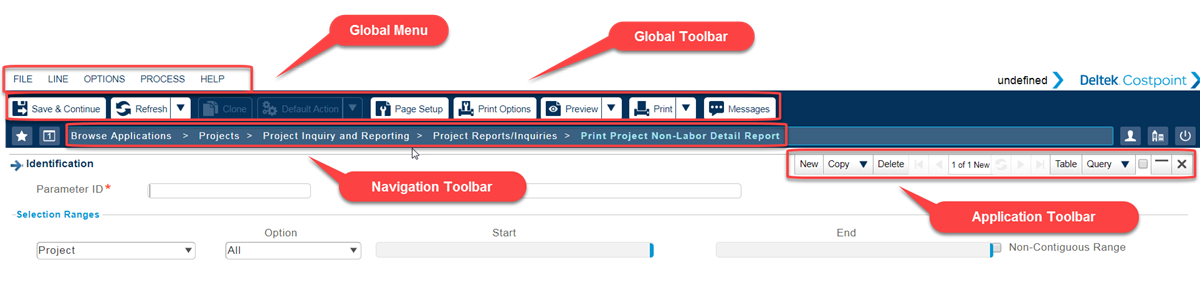
Global Menu - These menu options are always available and provide quick access to frequently used features.
Global Toolbar - These toolbar options are always available and you can configure both display and content.
Navigation Toolbar - This toolbar enables easy navigation and includes a "bread crumb" trail that displays your present location.
Application Toolbar - This toolbar displays in every application. Use it to open new records, make queries, and other tasks.
Domains display in the stacked list on the left side of the screen. The contents of these domains are organized in the three panes located next to the Domain list, "drilling down" as you proceed rightward. Proceeding from left to right, these panes display:
The available modules for the selected domain
The application groups for the selected module
The applications within the selected application group
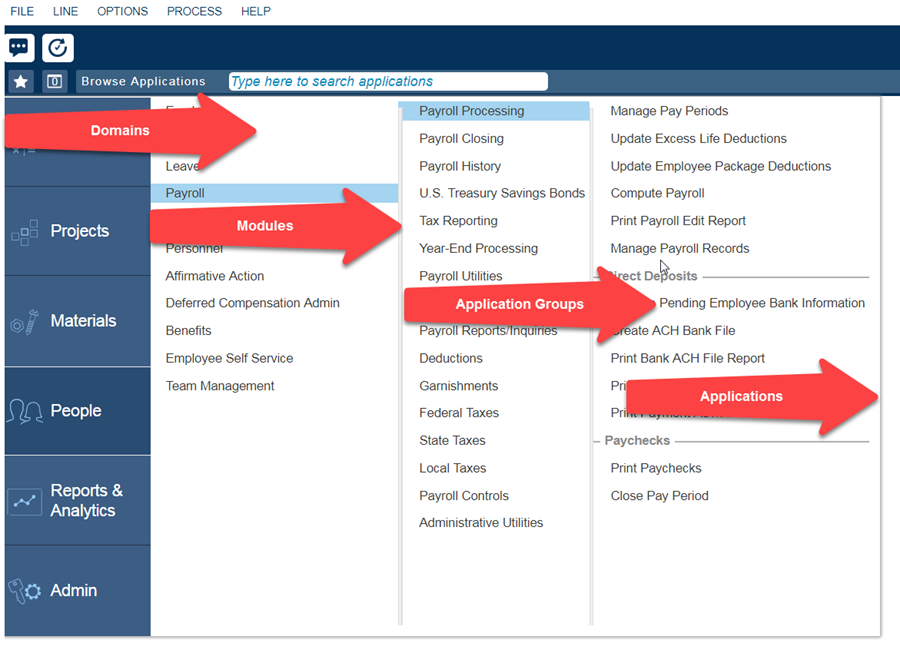
Domains - This column displays Costpoint domains, and also displays other purchased products. In this example, the Costpoint People domain is selected.
Modules - This pane displays modules that belong to the selected domain. In this example, all modules that belong to the Costpoint People domain display.
Application Groups - This pane displays application groups for the selected module. In this example, the pane displays application groups for the Payroll module.
Applications - This pane displays applications for the selected application group, in this case the Payroll Processing group.