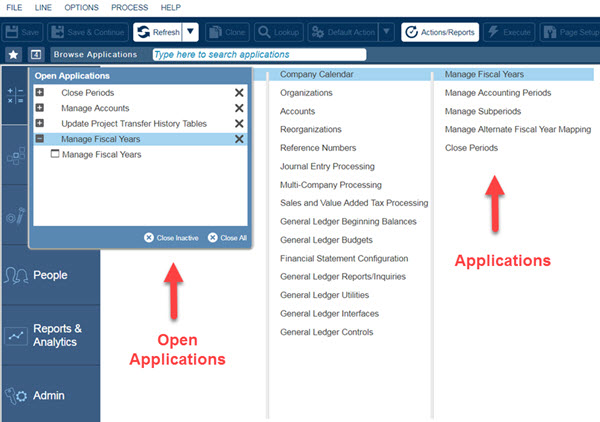
Applications reside in the deepest level of the hierarchy, and they are represented as separate screens.
You can work in separate application screens to carry out a wide variety of tasks, such as:
Entering data for vouchers, purchase and manufacturing orders, and contracts
Viewing and editing existing payroll records
Creating and reviewing various labor, accounts payable, and inventory reports
Printing and posting reports and checks
There are three convenient methods for accessing applications and navigating between them:
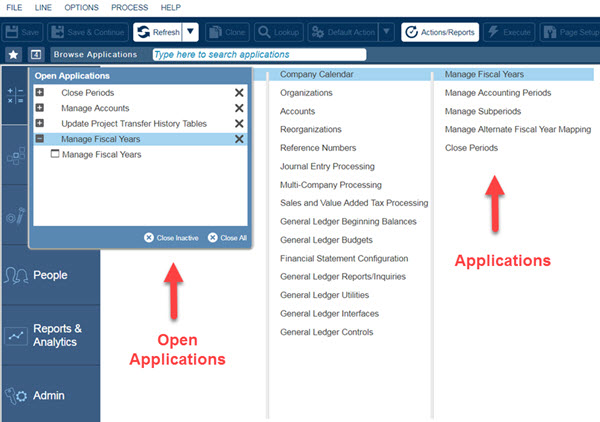
Using the Navigation screen. You can access and open applications by drilling down to the appropriate location through the Module/Application Groups/Applications panes.
Using the Navigation Toolbar. After you open more than one application, you can click  (Open Applications) from the Navigation Toolbar to select which open application you want to work with. The Open Applications dialog box is also a convenient way to close applications without having to display them directly.
(Open Applications) from the Navigation Toolbar to select which open application you want to work with. The Open Applications dialog box is also a convenient way to close applications without having to display them directly.
The numeral that displays in the Open Applications icon changes depending on the number of applications that are open. Click it to display the Open Applications dialog box. The image below displays the Open Applications dialog box, which opens as a drop-down when you click the icon.
Using the Search feature. Learn more about accessing an application using the Search feature.
Many applications are organized by task type (for example, reports and inquiries are grouped together in the application list) or topic (for example, W-2s, Electronic Filing, and State and Local Taxes).