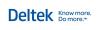
|
You are here: Ajera Help (A-Z) > Payroll > Processing payroll in-house > Turning off state withholding for multiple states
|
|||
Turning off state withholding for multiple statesunavailable in ajeraCore unless you have the Payroll add-on When you turn off state withholding for multiple states, Ajera does the following for each employee (Setup > Employees > Payroll Taxes tab):
You cannot turn off state withholding for multiple states if you have a payroll that includes processed or preliminary paychecks.
Step 1: Turn off state withholding for multiple states
Step 2: Review settings for each employeeFor each employee, review the state withholding and make changes as needed.
|
|||
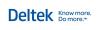
|
© 2015 Deltek Inc. All rights reserved. |