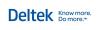Setting up company preferences for multi-company
unavailable in ajeraCore
When you turn on multi-company, you can set preferences for each company individually, such as a beginning balance date for each company, department for the cash-basis Other Income account, and invoice numbering.
- From the Company menu, click Preferences.
- On the General tab, select the Use multi-company check box.
If you already are using Ajera, it automatically creates a company for the main organization and assigns existing employees, projects, bank accounts, credit cards, and transactions to that company.
In addition, the Company field or column automatically appears in many Ajera windows. When you work in Ajera, be sure that this field or column displays the company you want.
| Note: | You cannot clear the Use multi-company check box after setting up multiple companies. |
- If you add another company to an existing Ajera database:
- Beginning Balances Complete check box: Clear this check box if the beginning balance dates for the company and for the organization are different.
- Don't Allow Entries Prior To field: To prevent invalid general ledger entries, enter a date that is one day after the latest beginning balance date.
For example, you have three companies with beginning balance dates of May 31, 2012; June 30, 2012; and July 31; 2012. Enter August 1, 2012, in the Don't Allow Entries Prior To field.
| Caution: | If you cannot change the Don't Allow Entries Prior To date, make sure that no transactions for a company are made before its beginning balance date. Review the Ledger report or the Trial Balance report for entries before the beginning balance date. |
More about how Ajera assigns dates
- On the Balance Sheet Accounts tab, in the Intercompany Accounts area, select a department for the cash-basis Other Income account.
- On the Billing tab, to assign invoice numbers by company rather than organization, select Company from the Auto Assign Invoice Numbers By field.
- On the Payroll tab, set up payroll preferences for each payroll type (Process Payroll or Payroll Service) used by the companies in your organization. Ajera saves the payroll preferences for each payroll type.
| Caution: |
|
- Click Save.