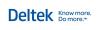You are here: Ajera Help (A-Z) > Beginning balances > Entering > Entering beginning balance hours for accrual
Entering beginning balance hours for accrual
When you set up pays for accruing hours, you set up a pay to accrue hours (such as Vacation Accrual) and a pay to reduce hours (such as Vacation).
As part of Entering beginning balances for payroll, you can enter beginning balance hours for accrual pays in one of the following ways. Be sure to enter hours for all employees in the same way.
To track hours accrued and year-to-date hours available:
- On the Beginning Balances Edit Paycheck window, click the Pays tab.
- On a blank row in the Pay
column, click
 and select the pay you set up with a type of
Accrual (such as Vacation Accrual).
and select the pay you set up with a type of
Accrual (such as Vacation Accrual). - In the Hours field, type the total number of hours accrued year-to-date for the employee.
- On a blank row in the Pay
column, click
 and select the pay you set up to reduce the
accrual pay (such as Vacation).
and select the pay you set up to reduce the
accrual pay (such as Vacation). - In the Hours field, type the total number of hours used year-to-date for the employee.
- Click Save. On the Paycheck tab, the year-to-date amount for the accrual pay displays the remaining available hours. For example, you enter 56.25 total accrued vacation hours for the Vacation Accrual pay. You enter 40 hours for the Vacation pay to reflect the vacation hours used. Ajera displays 16.25 on the Paycheck tab as the year-to-date hours available for the Vacation Accrual pay.
To track only the year-to-date hours available:
- On the Beginning Balances Edit Paycheck window, click the Pays tab.
- On a blank row in the Pay
column, click
 and select the pay you set up with a type of
Accrual (such as Vacation Accrual).
and select the pay you set up with a type of
Accrual (such as Vacation Accrual). - In the Hours field, type the year-to-date hours available.
- Click Save. On the Paycheck tab, the year-to-date amount for the accrual pay displays the hours available.