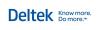Lesson 1: Monitor your firm's success at a glance
Learn how to monitor some key information about your firm at a summary level:
| Start here! | Review your firm's current financial situation |
| Review an overview of your firm's projects | |
| Test your knowledge |
Review your firm's current financial situation
On the right side of your dashboard in Ajera, you can:
-
Display graphs and charts of key information for your company on your dashboard start-up page. It is an easy way to constantly review current information that reflects the state of your company.
-
Examine the details that comprise the dashboard information by reviewing the supporting detail.
If your dashboard is not already open, from the File menu in Ajera, click Show Dashboard.
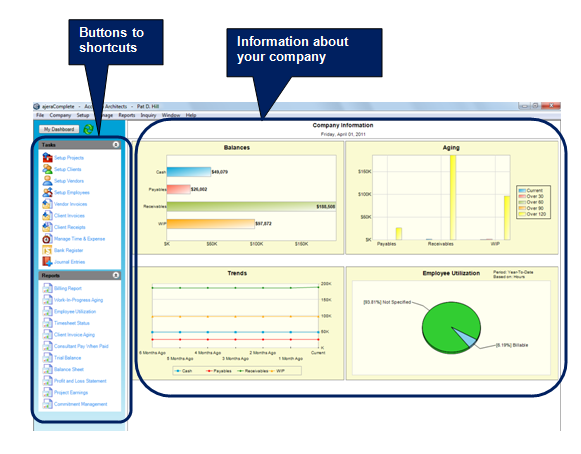
What the company information shows you
You can display the following types of information as a graph, report, or both:
| Information | Description | ||
|---|---|---|---|
|
Balances |
The current totals for your company's
|
||
|
Aging |
The total amount of your company’s past due accounts for payables, receivables, and WIP based on invoice date. The amounts are shown for these time periods: current, 31-60 days, 61-90 days, 91-120 days, and over 120 days. Future-dated entries are not included in aging amounts in the dashboard balances. |
||
|
Trends |
The total amount of your company’s cash, payables, receivables, and WIP for these time periods: current, and 1, 2, 3, 4, 5, and 6 months ago. Future-dated entries are included for cash only. |
||
|
Employee utilization |
The way time was spent by your employees for the last quarter, last month, or year-to-date. Percentages appear for various categories of non-project time and for billable time (time that appears on client invoices). If you select to display the information based on amounts (in the Utilization Basis field when adding company information to the dashboard), the amounts are calculated as Cost + DPE and Overhead. To produce a detailed report of Employee Utilization by employee, supervisor, employee type, or department, from the Reports menu, select Employee > Employee Utilization. |
The amounts included in the totals are based on the accounting date. For example, to determine the Payables balance, Ajera includes all open amounts with accounting dates less than or equal to the current system date.
Note that future-dated entries are included in the cash balances only. All other balances are as of today's date.
Supporting detail
To verify the detail that makes up the amounts you see on the dashboard, print the appropriate reports:
| For | Review | ||
|---|---|---|---|
|
Cash balance |
The balance in your bank register for all bank accounts. From Manage > Bank Register > Register tab, locate the Balance for each bank account at the bottom left of the window. Journal entries are not included in the Cash balance on the dashboard because they are not bank register entries. If you review the cash account balances on the Ledger report, reverse any journal entries to arrive at the balance. |
||
|
Payables balance |
The Vendor Invoice Aging report. On the report window, click Journal entries are not included in the balance on the dashboard because they are not vendor invoice or payment entries. If you review the payables account balance on the Ledger report, reverse any journal entries to balance to the Aging. |
||
|
Receivables balance |
The Client Invoice Aging report. On the report window, click Journal entries are not included in the balance on the dashboard because they are not client invoice or receipt entries. If you review the receivables account balance on the Ledger report, reverse any journal entries to balance to the Aging. |
||
|
Work-in-progress balance |
The Work-in-Progress Aging report for your unbilled WIP as of a specified date. This report reflects what has not been billed or written off. On the report window, click
|
Selecting company information to view
Here's a quick look at how to select the company information you want to see on the dashboard.
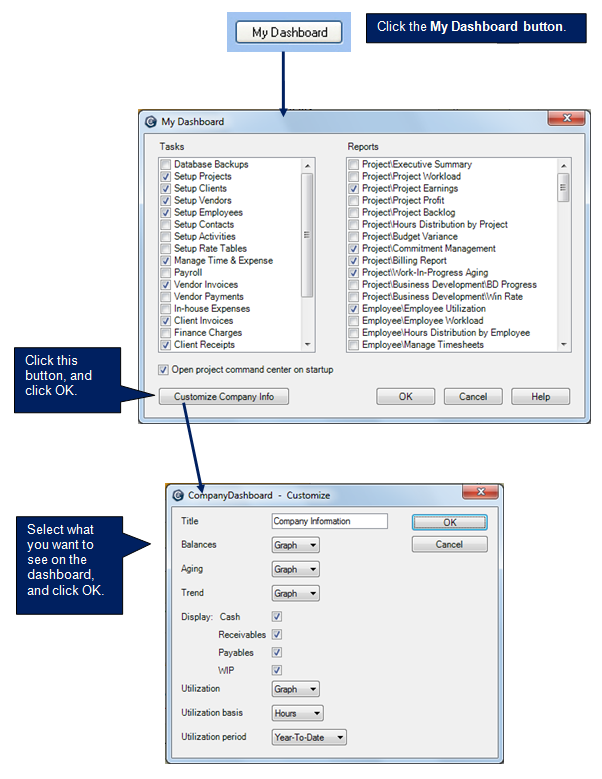
Learn the details
These links go to help. To return to this course, click the Back button.
Hiding and showing the dashboard
Adding task and report buttons (shortcuts)
Viewing company information on the dashboard (3:04)
![]()
Adding shortcuts to the dashboard (1:15)
![]()
Next
 (Customize) to select
(Customize) to select